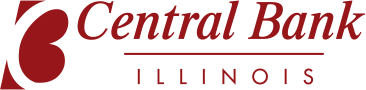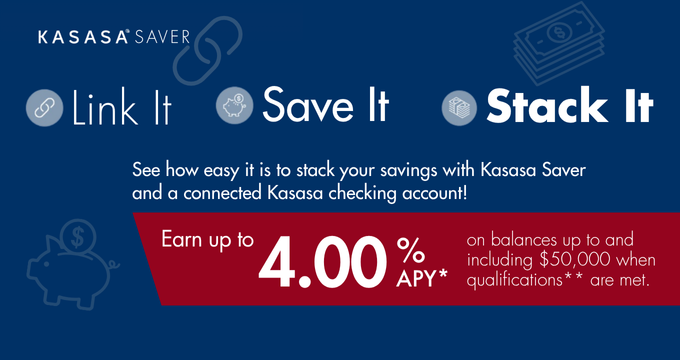It is all about the way you pay!
Enjoy a digital way to pay! With 60% of Americans currently using a digital payment service, we recognize the need for digital payments and are excited for you to enjoy the convenience of a digital way to pay!
Enhance your shopping experience. To enroll, just find and follow the prompts on your smartphone, then take it for a spin! Your world is digital, and now the way you pay is as well. We support Apple Pay®, Google Pay™, Samsung Pay™ , Garmin Pay™ and Fitbit Pay™ .
Getting Started...
{beginAccordion}
Samsung Pay™
The Samsung Pay™ app is preinstalled on many Samsung devices. If it's not installed on your phone, you can download it for free from the Google Play store.
It's easy to connect your card to Samsung Pay™ :
- Set up your account. If it's your first-time using Samsung Pay, a short instructional video will play to instruct you how to set up your account.
- Add your Central Bank debit card. Open the Samsung Pay app and touch "ADD." Then, using your phone's camera, add your card by taking a picture.
Google Pay™
The Google Pay™ app is preinstalled on many devices. If it's not installed on your phone, you can download it for free from the Google Play Store.
It's easy to connect your card to Google Pay™ :
- Open the Google Pay app on your mobile device and tap the plus sign (+)
- Follow the instructions to add your Central Bank debit card.
- Set your card as your default card from the Google Pay app. Tap the Cards icon (at the bottom). Then from Payment methods, tap the Default icon on your Central Bank debit card. Alternatively, tap the card or payment method to view details then tag the Default icon.
Apple Pay®
Apple has made it simple to get started with mobile payments. The Apple Pay® Digital Wallet is already installed on your phone or mobile device. You simply need to add your card to the Wallet app.
It's easy to connect your Central Bank debit card to Apple Pay® :
- Open the Apple Pay app on your Apple device, and tap the plus sign (+)
- Use your device's camera to scan the fron of your Central Bank debit card.
- Enter your card's CVV security code - found on the back of your card.
- Set your card as the default card by heading to your phone Settings > Wallet & Apple Pay. Scroll down and tap "Default Card" under Transaction Defaults. Tap your Central Bank debit card to select it and tap the back button when you're done.